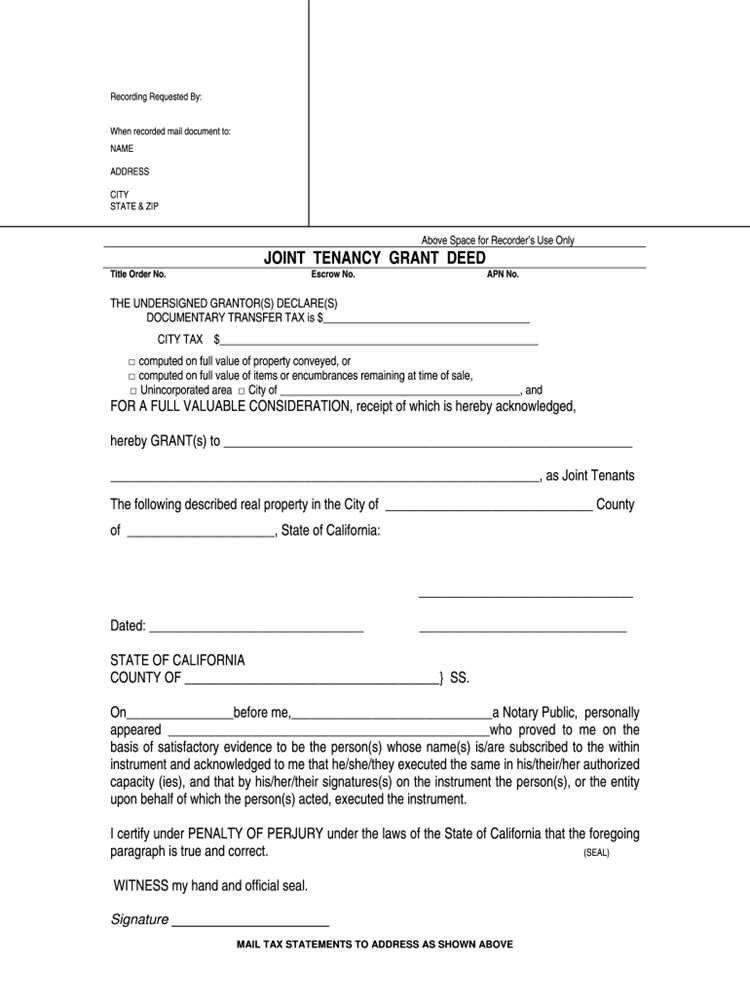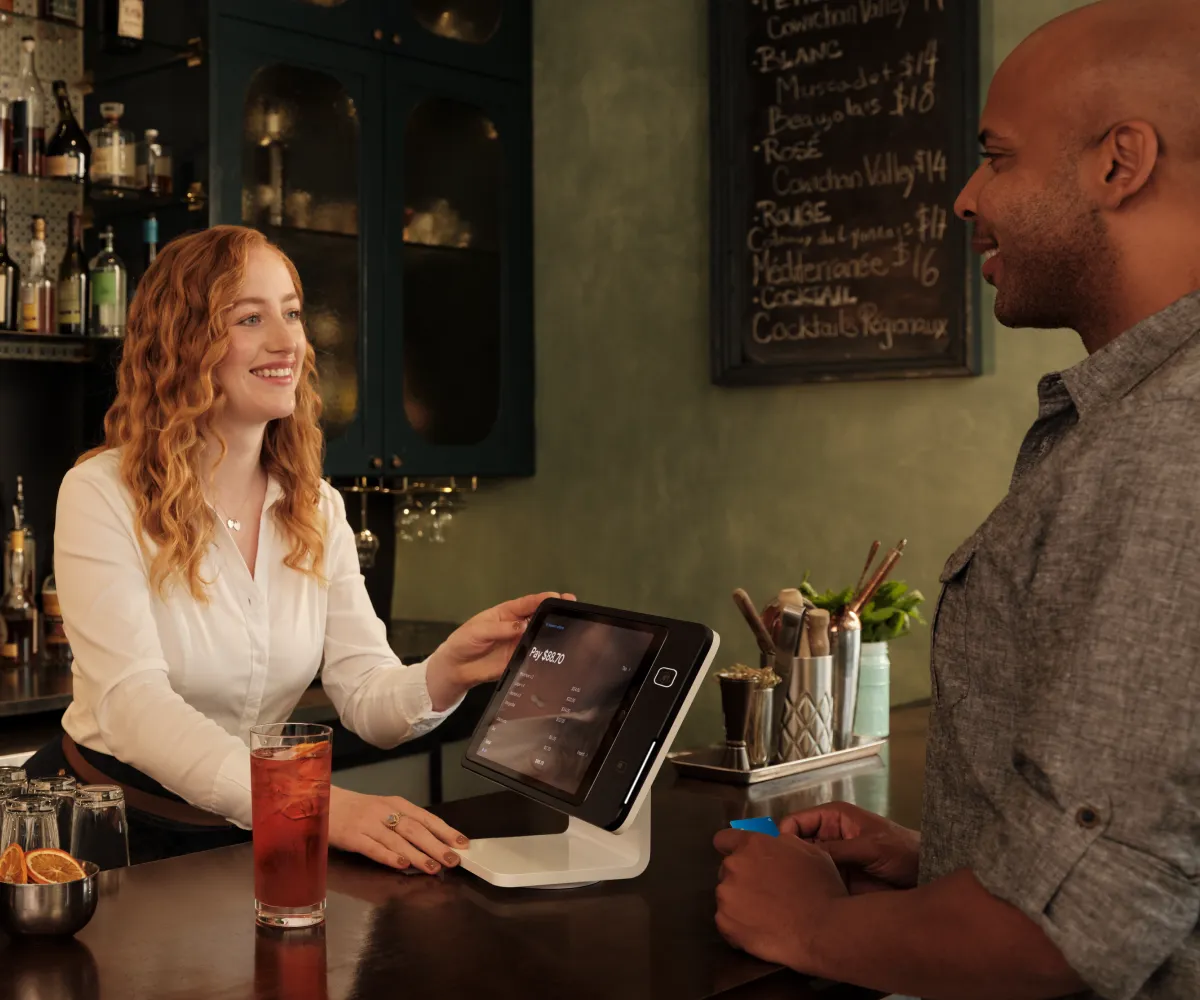- What is a trademark symbol?
- Why is it important to use a trademark symbol?
- How can a trademark symbol enhance your document?
- Step-by-Step Guide
- Step 1: Open your Google Docs document
- Step 2: Place your cursor where you want to insert the trademark symbol
- Question-answer:
- What is the purpose of adding a trademark symbol in Google Docs?
- Is it possible to add a trademark symbol using a keyboard shortcut in Google Docs?
- Can I change the size or color of the trademark symbol in Google Docs?
- What other symbols can I add in Google Docs?

Google Docs is a popular online word processing tool that offers a wide range of features and functionalities. One of the common requirements while working on a document is to add special symbols, such as the trademark symbol. The trademark symbol (™) is used to indicate that a particular word, phrase, or logo is a registered trademark. In this step-by-step guide, we will walk you through the process of adding the trademark symbol in Google Docs.
Step 1: Open Google Docs and create a new document or open an existing one.
Step 2: Place the cursor at the position where you want to insert the trademark symbol.
Step 3: Go to the “Insert” menu at the top of the page and select “Special characters” from the dropdown menu.
Step 4: In the “Special characters” dialog box, type “trademark” in the search bar.
Step 5: Scroll through the list of symbols and click on the trademark symbol (™) to select it.
Step 6: Click on the “Insert” button to add the trademark symbol to your document.
Step 7: The trademark symbol will now be inserted at the cursor position in your Google Docs document.
Adding the trademark symbol in Google Docs is a simple process that can be done in just a few steps. By following this step-by-step guide, you can easily insert the trademark symbol and enhance the professionalism of your documents.
What is a trademark symbol?
A trademark symbol is a symbol or character that is used to indicate that a particular word, phrase, logo, or design is a registered trademark. The most common trademark symbol is the “®” symbol, which is used to indicate that a trademark is registered with the appropriate government agency.
In addition to the registered trademark symbol, there are also other trademark symbols that can be used to indicate different levels of trademark protection. For example, the “TM” symbol is used to indicate that a word, phrase, logo, or design is being used as a trademark, even if it is not yet registered. The “SM” symbol is used to indicate that a word, phrase, logo, or design is being used as a service mark, which is a type of trademark that is used to identify services rather than products.
Trademark symbols are important because they help to protect the rights of trademark owners. By using a trademark symbol, a trademark owner can put others on notice that their trademark is protected and that unauthorized use of the trademark may result in legal action. Trademark symbols also help to distinguish a trademark from other types of intellectual property, such as copyright or patent symbols.
Overall, trademark symbols play a crucial role in the world of intellectual property and are an important tool for businesses and individuals to protect their trademarks and brand identities.
Why is it important to use a trademark symbol?

The trademark symbol, represented by the letters “TM” or the circled “R”, is a legal symbol used to indicate that a particular word, phrase, logo, or design is a registered trademark. It serves as a notice to others that the mark is protected by intellectual property laws and that unauthorized use may result in legal consequences.
Using a trademark symbol is important for several reasons:
1. Protection:
By using a trademark symbol, you are asserting your ownership rights over the mark and providing notice to others that it is protected. This can help deter potential infringers and prevent them from using your mark without permission.
2. Brand recognition:
A trademark symbol can enhance your brand recognition and distinguish your products or services from competitors. It helps consumers identify your brand and associate it with a certain level of quality and reputation.
3. Legal benefits:
Using a trademark symbol can provide legal benefits in case of infringement or disputes. It can help establish your ownership and strengthen your position in legal proceedings, making it easier to enforce your rights and seek remedies.
4. International recognition:
The trademark symbol is recognized internationally and can be understood by people from different countries and cultures. It conveys a universal message of ownership and protection, regardless of language barriers.
How can a trademark symbol enhance your document?
Adding a trademark symbol to your document can enhance its professionalism and credibility. The trademark symbol, represented by the letters “TM” or the circled “R,” indicates that a particular word, phrase, logo, or design is a registered trademark. By including this symbol, you are signaling to your readers that you have taken the necessary steps to protect your intellectual property.
Using a trademark symbol can also help distinguish your brand from competitors and prevent others from using your trademark without permission. It serves as a visual reminder to others that your brand is unique and legally protected.
In addition to legal protection, the trademark symbol can also add visual interest to your document. It breaks up the text and draws attention to important brand names or product names. This can be particularly useful in marketing materials, presentations, or any document where you want to highlight your brand identity.
Furthermore, including a trademark symbol can help build trust with your audience. It shows that you are serious about protecting your brand and that you value your intellectual property. This can be especially important when dealing with potential business partners, investors, or customers who may be evaluating your brand’s credibility.
Overall, adding a trademark symbol to your document can enhance its professionalism, protect your brand, and visually highlight important elements. It is a simple yet effective way to elevate the quality and credibility of your content.
Step-by-Step Guide
Adding a trademark symbol in Google Docs is a simple process that can be done in just a few steps. Follow the guide below to learn how:
Step 1: Open your Google Docs document.
Step 2: Place your cursor where you want to insert the trademark symbol.
Step 3: Go to the “Insert” menu at the top of the page and click on “Special characters”.
Step 4: In the special characters window, click on the “Symbols” tab.
Step 5: Scroll down until you find the trademark symbol (™) and click on it.
Step 6: Click on the “Insert” button to add the trademark symbol to your document.
Step 7: The trademark symbol will now be inserted at the cursor’s position in your Google Docs document.
Step 8: You can resize or format the trademark symbol as needed by selecting it and using the formatting options in the toolbar.
Step 9: Repeat these steps whenever you need to add a trademark symbol to your Google Docs document.
By following this step-by-step guide, you can easily add a trademark symbol to your Google Docs document and enhance its professional appearance.
Step 1: Open your Google Docs document
To add a trademark symbol in your Google Docs document, the first step is to open the document in which you want to insert the symbol. You can do this by going to the Google Docs website and signing in to your account. Once you are signed in, you will see a list of your documents. Click on the document you want to edit.
If you don’t have a document yet, you can create a new one by clicking on the “New” button and selecting “Google Docs” from the drop-down menu. This will open a blank document for you to work with.
Make sure you have a stable internet connection before proceeding, as Google Docs is an online platform and requires internet access to function properly.
Once you have opened your Google Docs document, you are ready to move on to the next step and insert the trademark symbol.
Step 2: Place your cursor where you want to insert the trademark symbol
Once you have opened your Google Docs document, navigate to the desired location where you want to insert the trademark symbol. This can be anywhere within the document, such as in the body text, headings, or captions.
To place your cursor, simply click on the location where you want the trademark symbol to appear. You will see a blinking vertical line indicating the cursor’s position.
If you are unsure where to insert the trademark symbol, consider its purpose within your document. Trademark symbols are typically used to indicate ownership or protection of a brand or product name. Therefore, it is common to insert the trademark symbol next to the name or logo of a trademarked entity.
For example, if you are writing a document about a specific product, you may want to insert the trademark symbol next to the product name to emphasize its trademarked status.
Once you have placed your cursor in the desired location, you are ready to proceed to the next step and actually insert the trademark symbol into your Google Docs document.
Question-answer:
What is the purpose of adding a trademark symbol in Google Docs?
The purpose of adding a trademark symbol in Google Docs is to indicate that a particular word, phrase, or logo is a registered trademark and is protected by law.
Is it possible to add a trademark symbol using a keyboard shortcut in Google Docs?
Yes, it is possible to add a trademark symbol using a keyboard shortcut in Google Docs. The keyboard shortcut for the trademark symbol is “Ctrl + Alt + T” on Windows or “Option + 2” on Mac.
Can I change the size or color of the trademark symbol in Google Docs?
Yes, you can change the size or color of the trademark symbol in Google Docs. After inserting the symbol, you can select it and use the formatting options in the toolbar to change its size or color.
What other symbols can I add in Google Docs?
In addition to the trademark symbol, you can add various other symbols in Google Docs, such as copyright symbol, registered symbol, degree symbol, currency symbols, mathematical symbols, and more. These symbols can be found in the “Special characters” dialog box.