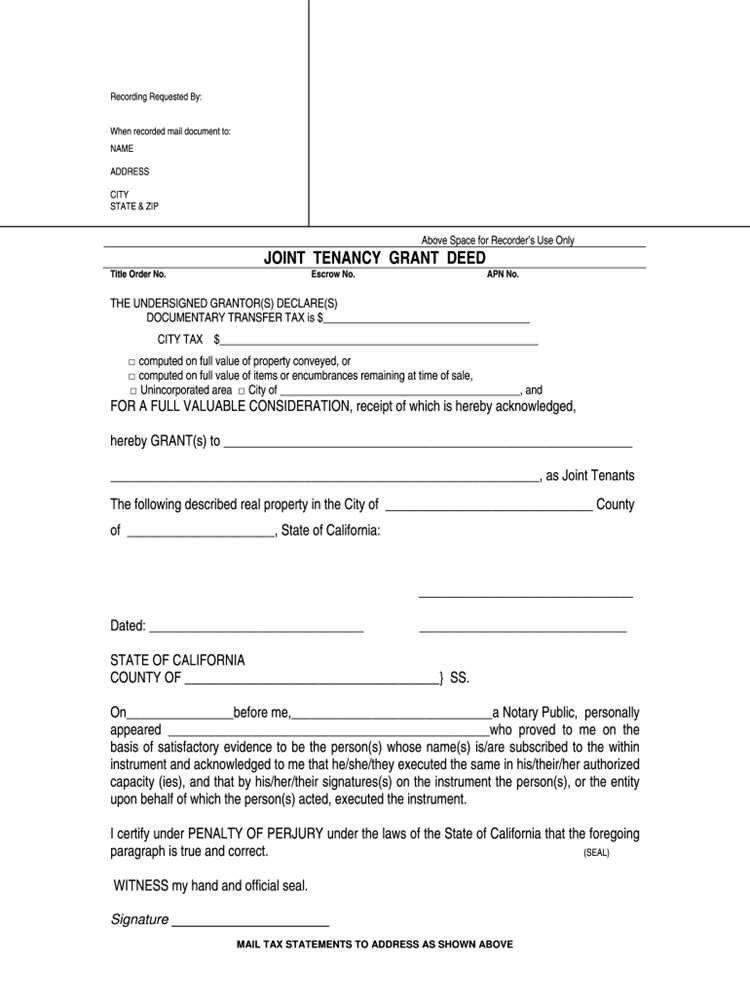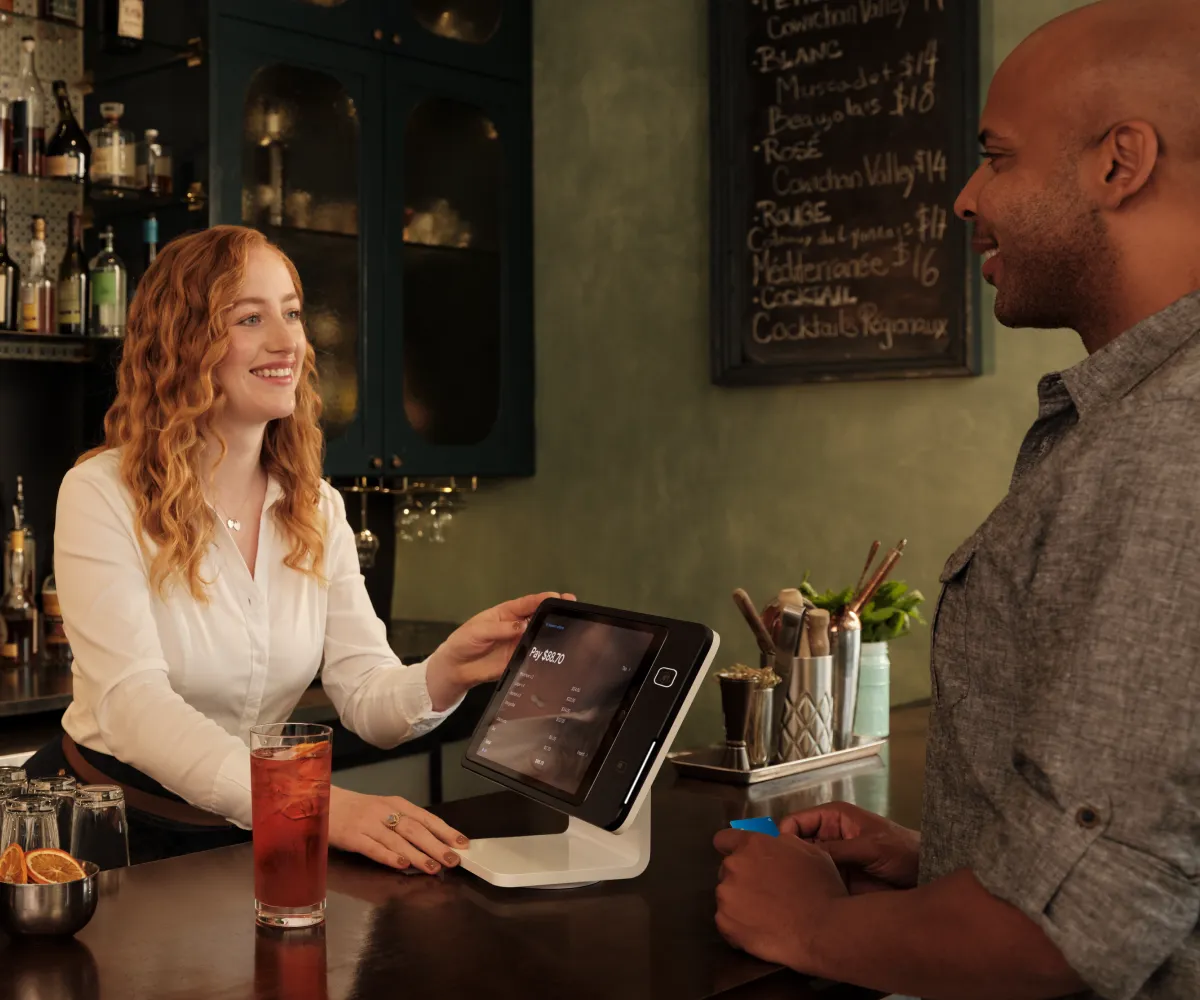- What is a trademark symbol?
- Why is it important to use a trademark symbol?
- Step-by-Step Guide
- Step 1: Open your Google Docs document
- Step 2: Place your cursor where you want to insert the trademark symbol
- Step 3: Go to the “Insert” menu
- Question-answer:
- What is the purpose of inserting a trademark symbol in Google Docs?
- Is it possible to insert a trademark symbol using a keyboard shortcut in Google Docs?
- Can I change the size or color of the trademark symbol in Google Docs?
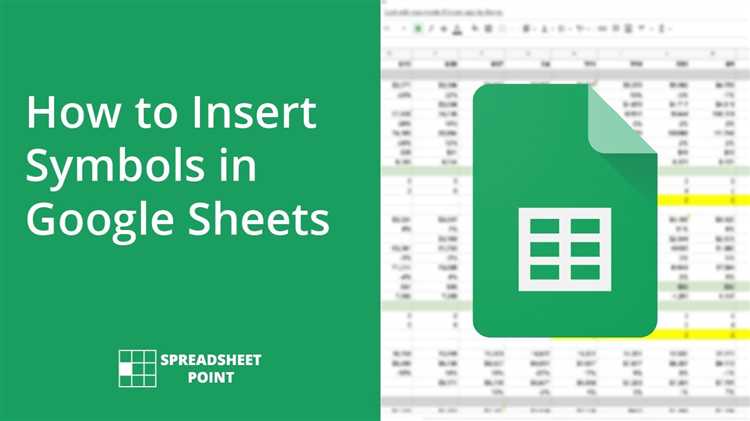
Google Docs is a powerful tool that allows users to create and edit documents online. Whether you’re working on a business proposal or a school project, it’s important to know how to insert special characters like the trademark symbol. The trademark symbol (™) is commonly used to indicate that a particular word, phrase, or logo is a registered trademark. In this step-by-step guide, we’ll show you how to easily insert the trademark symbol in Google Docs.
Step 1: Open Google Docs and create a new document or open an existing one.
Step 2: Place your cursor where you want to insert the trademark symbol.
Step 3: Go to the “Insert” menu at the top of the page and select “Special characters” from the dropdown menu.
Step 4: In the “Special characters” window, type “trademark” in the search bar.
Step 5: Scroll through the list of special characters until you find the trademark symbol (™). Click on it to select it.
Step 6: Click the “Insert” button to insert the trademark symbol into your document.
Step 7: You can also use a keyboard shortcut to insert the trademark symbol. Simply press “Ctrl” + “Alt” + “T” (Windows) or “Option” + “2” (Mac) to insert the trademark symbol at the cursor’s position.
That’s it! You’ve successfully inserted the trademark symbol in your Google Docs document. Now you can confidently indicate registered trademarks in your work. Remember, it’s important to respect intellectual property rights and properly attribute trademarks when necessary.
Note: The steps mentioned above are applicable to the web version of Google Docs. If you’re using the mobile app, the process may vary slightly.
What is a trademark symbol?
A trademark symbol is a symbol or sign that is used to indicate that a particular word, phrase, logo, or design is a registered trademark. It is typically represented by the letters “TM” or the circled letter “R” enclosed in a circle. The trademark symbol serves as a notice to others that the owner of the trademark has exclusive rights to use that mark in connection with their goods or services.
The trademark symbol is important because it helps protect the intellectual property rights of the trademark owner. It provides notice to others that the mark is protected and should not be used without permission. The use of the trademark symbol can also help prevent others from claiming ignorance of the trademark’s existence, which can be important in legal disputes.
Using the trademark symbol correctly can also help maintain the distinctiveness and value of the trademark. By consistently using the symbol, the trademark owner can reinforce the association between the mark and their goods or services in the minds of consumers.
In summary, the trademark symbol is a visual representation that indicates that a word, phrase, logo, or design is a registered trademark. It serves as a notice to others of the trademark owner’s exclusive rights and helps protect the value and distinctiveness of the mark.
Why is it important to use a trademark symbol?
The trademark symbol, represented by the letters “TM” or the circled “R”, is a legal symbol used to indicate that a particular word, phrase, logo, or design is a registered trademark. It serves as a notice to the public that the owner of the trademark has exclusive rights to use and protect their brand identity.
Using a trademark symbol is important for several reasons:
1. Protection:
By using the trademark symbol, you are notifying others that your brand or product is protected by trademark laws. This can deter potential infringers from using your trademark without permission, as they are aware of the legal consequences.
2. Brand Recognition:
The trademark symbol helps to establish and maintain brand recognition. When consumers see the trademark symbol associated with a product or service, they know that it comes from a trusted source and can expect a certain level of quality and consistency.
3. Legal Rights:
Using the trademark symbol is essential for enforcing your legal rights as a trademark owner. If someone infringes on your trademark, having used the symbol can strengthen your case in legal proceedings and make it easier to prove that you have taken steps to protect your brand.
4. International Protection:
The trademark symbol is recognized internationally and can help protect your brand in foreign markets. It signals to consumers and competitors that your brand is registered and protected, even in countries where trademark laws may differ.
Step-by-Step Guide
Inserting a trademark symbol in Google Docs is a simple process that can be done in just a few steps. Follow the guide below to learn how:
Step 1: Open your Google Docs document.
Step 2: Place your cursor where you want to insert the trademark symbol.
Step 3: Go to the “Insert” menu at the top of the screen.
Step 4: From the drop-down menu, select “Special characters”.
Step 5: In the “Special characters” window, click on the “Symbols” tab.
Step 6: Scroll down and find the trademark symbol (™) in the list of symbols.
Step 7: Click on the trademark symbol to select it.
Step 8: Click on the “Insert” button to insert the trademark symbol into your document.
Step 9: The trademark symbol will now be inserted at the cursor’s location in your Google Docs document.
By following these simple steps, you can easily insert a trademark symbol into your Google Docs document. Remember to use the trademark symbol whenever necessary to protect your intellectual property and brand identity.
Step 1: Open your Google Docs document
To insert a trademark symbol in your Google Docs document, the first step is to open the document you want to edit. You can do this by going to the Google Docs website and signing in to your account. Once you are signed in, you will see a list of your documents. Click on the document you want to open.
If you don’t have a Google Docs document yet, you can create a new one by clicking on the “New” button and selecting “Google Docs” from the drop-down menu. This will open a blank document for you to work with.
Make sure you have a stable internet connection before proceeding, as Google Docs requires an internet connection to work properly.
Once your document is open, you can move on to the next step to insert the trademark symbol.
Step 2: Place your cursor where you want to insert the trademark symbol
After opening your Google Docs document, navigate to the specific location where you want to insert the trademark symbol. This can be anywhere within the document, such as in the body text, a heading, or even a caption.
Once you have determined the desired location, move your cursor to that spot by clicking with your mouse or using the arrow keys on your keyboard. The cursor will appear as a blinking vertical line, indicating the insertion point.
Make sure to position the cursor exactly where you want the trademark symbol to be inserted, as it will appear at the location of the cursor.
By placing the cursor in the correct position, you ensure that the trademark symbol will be inserted precisely where you intend it to be within your Google Docs document.
Step 3: Go to the “Insert” menu
After placing your cursor where you want to insert the trademark symbol, you need to go to the “Insert” menu in Google Docs. Here’s how:
| 1. | Click on the “Insert” tab located at the top of the Google Docs window. |
| 2. | A drop-down menu will appear. Scroll down and click on “Special characters”. |
| 3. | A new window will open with various symbols and characters. |
| 4. | In the search bar at the top of the window, type “trademark”. |
| 5. | The trademark symbol (™) should appear in the search results. Click on it to select it. |
| 6. | Click on the “Insert” button at the bottom right corner of the window. |
Once you have followed these steps, the trademark symbol will be inserted at the location of your cursor in the Google Docs document. You can now continue typing or formatting your document as needed.
Question-answer:
What is the purpose of inserting a trademark symbol in Google Docs?
The purpose of inserting a trademark symbol in Google Docs is to indicate that a particular word, phrase, or logo is a registered trademark and is protected by law.
Is it possible to insert a trademark symbol using a keyboard shortcut in Google Docs?
Yes, it is possible to insert a trademark symbol using a keyboard shortcut in Google Docs. The keyboard shortcut for the trademark symbol is “Ctrl + Alt + T” on Windows or “Option + 2” on Mac. Simply press and hold the respective keys and the trademark symbol will be inserted at the cursor position.
Can I change the size or color of the trademark symbol in Google Docs?
Yes, you can change the size or color of the trademark symbol in Google Docs. After inserting the trademark symbol, you can select it and use the formatting options in the toolbar to change its size or color. You can also apply other formatting options such as bold or italic to the trademark symbol, just like you would with any other text in your Google Docs document.